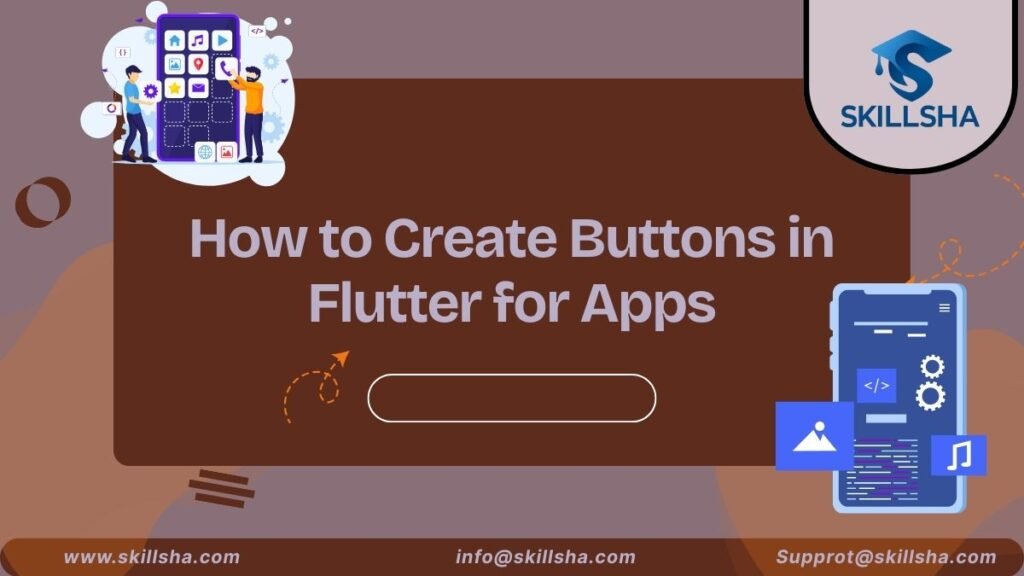Okay, so buttons? They’re like the basic building blocks when you’re making apps with Flutter. I messed around a lot when I started out, trying to fix weird button issues on certain devices, you know? If you’re starting with Flutter, getting buttons down pat will help avoid future headaches.
Whether you are learning from Skillsha’s Data science Programming course in Noida or going solo, learning how to make buttons is key. Buttons aren’t there to be clicked; they make the user have a nice experience.
Understanding Flutter’s Button Philosophy
Flutter handles buttons in its own way, unlike other mobile frameworks. Instead of one button that you can change, Flutter gives you different kinds of buttons made for different jobs.
It might look like a lot at first, but it’s smart when you get it. Each button is made for either Material Design or Cupertino, so your apps look like they belong on whatever device they’re on. This also means your buttons run better and act how you expect.
You’ll mostly use ElevatedButton, TextButton, OutlinedButton, IconButton, and FloatingActionButton. They all do different things in app design these days, and picking the right one really helps the user experience.
ElevatedButton: Your Go-To Interactive Element
ElevatedButton is probably what you think of when someone says “button.” It’s raised above the surface with a shadow, making it perfect for primary actions in your app. When users see an ElevatedButton, they immediately understand it’s meant to be pressed.
Creating a basic ElevatedButton is straightforward, but the real power comes in customization. You can control colors, shapes, sizes, and even complex animations. The onPressed property is where you define what happens when users tap the button – this is where your app logic lives.
dart
ElevatedButton(
onPressed: () {
// Your action logic here
print(‘Button pressed!’);
},
child: Text(‘Press Me’),
)
What makes ElevatedButton special is its built-in state management. It automatically handles pressed, hover, focus, and disabled states with appropriate visual feedback. This responsive behavior is crucial for creating apps that feel polished and professional.
Students in programs like Skillsha’s Data Programming course in Noida often ask about customizing ElevatedButton appearance. The style property accepts a ButtonStyle object where you can define colors, padding, borders, and more. This flexibility lets you maintain brand consistency while following platform conventions.
TextButton: Subtle Actions and Secondary Options
TextButton is basically the new FlatButton. It works great for things like secondary options, buttons on pop-up messages, or any clickable thing that shouldn’t stand out too much. Since it doesn’t have a background color and doesn’t stick out, it’s good when you want people to focus on the main part of your screen.
I like using TextButton for page links, cancel buttons, or links inside paragraphs. It’s simple, so it helps create clean and simple designs that don’t confuse people with tons of flashy buttons.
You can style TextButton kind of like ElevatedButton, but normally it focuses more on the text itself. You can still add colors, lines, and other visual stuff, but it’s better to keep it simple.
TextButton is awesome when you have a bunch of things to click, but want to show what’s most important. Use ElevatedButton for the main stuff and TextButton for everything else. This makes it easy for people to know what to click first.
OutlinedButton: The Perfect Middle Ground
The OutlinedButton is like the middle child between the ElevatedButton and TextButton – it stands out visually but isn’t too loud. It’s got a border, but no color inside or shadow, which makes it noticeable without being too much. This button is great for those times when you want an action to be seen more than a TextButton.
I often pick the OutlinedButton for things like Learn More, View Details, or Cancel. It’s perfect when these actions matter but shouldn’t take over from the main button on the screen. Also, the border makes it clear where the button is while still looking neat and up-to-date.
For looks, the OutlinedButton is all about the border. You get to pick the border color, how thick it is, and what style it is, so it fits with your app’s look. Plus, the border changes when someone taps or clicks on it, which is a nice touch.
The OutlinedButton is especially useful when you’ve got a bunch of options that are all kind of equally important. The matching border ties everything together and makes it clear what you can click on.
IconButton: Compact and Contextual
IconButton is all about the icon – no extra frills. They’re great for toolbars, app bars, or anywhere you’re tight on space but still need obvious buttons. The round touch area makes them easy to tap, even if the icon is small.
I like how IconButton just *gets* platform standards. On Material Design, you get that ripple effect when you press it. It even sizes itself right to meet accessibility rules, even with tiny icons.
IconButton is best when the icon says it all. Think common icons like hamburger menus, search, or carts. If the action isn’t obvious, add a tooltip so people know what it does.
You can style IconButtons by changing the icon and splash colors, sizes, and splash look to match your app’s style while keeping things compact and focused..
FloatingActionButton: Primary Actions That Float
The FloatingActionButton (FAB) is like the star of your app screen. It usually hangs out in the bottom-right, so you can easily reach it with your thumb. It’s round and pops out, so it’s hard to miss!
Think of the FAB as the main thing people do on that screen. Like, in a notes app, it could be Make a Note. Or, in a social app, make a post. Just pick one main action instead of trying to stuff too much into it.
The FAB plays super well with Flutter’s Scaffold thingy. It knows how to dodge the keyboard, move around snackbars, and other layout stuff. That’s why the FAB feels so right at home in good Flutter apps.
There’s also a wider version of the FAB that has words next to the picture. This is good when you need to explain things a bit better. It gives you the coolness of the FAB but lets you say more about what it does.
Customizing Button Appearance and Behavior
Changing how buttons look in Flutter isn’t just about picking different colors. The ButtonStyle class lets you tweak almost anything about how buttons appear. You can make them look different depending on whether they’re pressed or not, give them cool shapes and color effects, and even add animations.
Flutter’s default buttons follow Material Design, but you can change them to fit your own style. Also, you can set up custom themes to keep all your buttons looking the same across your app, which saves you from writing the same code over and over.
If you’re learning to code, you’ll find out that good button design means making them match your app’s vibe but still easy to use. Buttons should stand out but not confuse people.
For really complex stuff, you can even build your own button widgets. This way, you can wrap up all the complicated styling or actions into one simple package.
Your Path to Button Mastery
Creating effective buttons in Flutter combines technical knowledge with design sensibility. Understanding the available button types, customization options, and best practices gives you the foundation to build intuitive, engaging user interfaces.
Whether you’re learning through formal education like Skillsha’s Data Programming course in Noida or exploring Flutter independently, practice with different button types and patterns builds intuition for choosing the right approach in different situations.
The Flutter ecosystem continues evolving, with new button patterns and customization options appearing regularly. Your solid understanding of button fundamentals will help you adapt to these changes and take advantage of new capabilities as they become available.
Remember that great button design is invisible – users should never think about the buttons themselves, only about the actions they want to perform. When your buttons feel natural and responsive, you’ve achieved the goal of transparent, effective user interface design.
Start experimenting with different button types in small projects. Build simple apps that focus on button interactions and customization. Each experiment teaches you something new about creating engaging, professional user interfaces that users love to interact with.
Frequently Asked Questions (FAQs)
Q: Which button type should I use for primary actions?
A: Use ElevatedButton for primary actions that need prominence, or FloatingActionButton for the single most important action on a screen.
Q: How do I make buttons look consistent across my entire app?
A: Define custom button styles in your app’s theme, then apply them consistently using the style property or create custom button widgets.
Q: Can I create buttons with custom shapes and animations?
A: Absolutely! Use ButtonStyle with custom ShapeBorder and MaterialStateProperty to create unique button appearances and behaviors.
Q: How do I handle button loading states during async operations?
A: Disable the button and show a progress indicator by conditionally setting onPressed to null and replacing button content with a CircularProgressIndicator.
Q: What’s the best way to test button interactions in Flutter?
A: Use widget tests to verify button rendering and callbacks, plus integration tests to ensure buttons work correctly within complete user flows.